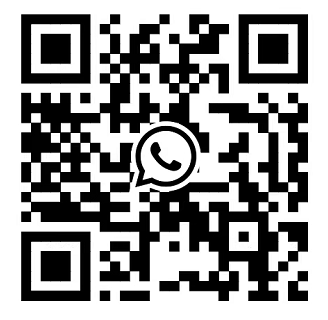What are the common issues related to the backplane in Dell servers?
If you’re configuring a Dell server, the backplane choice impacts storage capacity, speed, and serviceability. But what are the common issues related to the backplane in Dell servers? Here are some common issues:

Common Issues Related to the Backplane in Dell Servers
1. Physical Connectivity Failures
Loose Connections: Vibrations or improper installation can cause drives or cables to disconnect from the backplane, leading to drive recognition issues.
Corroded Pins: Exposure to dust, humidity, or contaminants may corrode the backplane’s connectors, resulting in intermittent or complete loss of data/power transmission.
2. Electrical/Component Failures
Failed Capacitors/ICs: Over time, electrical components on the backplane (e.g., capacitors, integrated circuits) may fail, causing drive errors or system instability.
Power Delivery Issues: Faulty power traces or voltage regulators on the backplane can lead to drives not receiving adequate power, resulting in unexpected shutdowns or data corruption.
3. Firmware/Compatibility Problems
Outdated Firmware: Backplanes require compatible firmware to communicate with the server’s RAID controller or operating system. Outdated firmware may cause drive enumeration failures or reduced performance.
Drive Compatibility: Mixing unsupported drive types (e.g., SAS and SATA) or using non-certified drives with the backplane can trigger compatibility errors.
4. Overheating
Poor Ventilation: Backplanes generate heat, especially in high-density configurations. Inadequate airflow (e.g., blocked fans or air filters) can cause overheating, leading to component failures or thermal throttling.
5. Hot-Swap Functionality Loss
Backplane Controller Failure: In hot-swappable configurations, the backplane’s controller (if present) may fail, preventing drives from being safely replaced without rebooting the server.
6. Data Path Redundancy Loss
Dual-Controller Backplanes: If a backplane supporting dual RAID controllers fails, it may sever redundant data paths, increasing the risk of data loss during a subsequent failure.
7. LED Indicator Malfunctions
Faulty Status LEDs: Backplanes often include LEDs to indicate drive health or activity. If these malfunction, it can complicate troubleshooting.
8. Backplane Corruption
Physical Damage: Dropping the server or improper handling can damage the backplane’s circuitry, rendering it inoperable.
9. RAID Controller Communication Issues
Incompatible Protocols: The backplane may not support the RAID controller’s protocol (e.g., HBA vs. RAID mode), causing drive configuration errors.
Troubleshooting Steps
1, Check Physical Connections: Ensure all drives and cables are securely attached.
2, Update Firmware: Use Dell’s OpenManage tools to verify and update backplane firmware.
3, Run Diagnostics: Use built-in hardware diagnostics (e.g., iDRAC) to identify backplane errors.
4, Inspect for Damage: Look for signs of physical damage, corrosion, or overheating.
5, Test with Known-Good Components: Replace suspect drives or cables to isolate the issue.
6, Contact Support: If the backplane is confirmed faulty, replace it with a Dell-certified component.
Backplane issues can mimic drive or RAID controller problems, so systematic testing is crucial. Dell’s ProSupport services often include backplane replacement as part of hardware warranties.