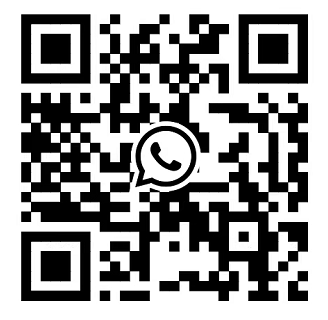Server Memory Expansion Pit Avoidance Guide: How to Ensure Compatibility and Stability of Newly Purchased Memory Sticks?
Amid the wave of digital transformation, surging workloads demand ever-greater processing power from servers. When application response times slow down and virtual machine resources become strained, “adding memory to the server” often emerges as the most straightforward solution. However, many IT administrators encounter thorny issues after purchasing new memory modules—such as servers failing to boot, random system errors, or performance declining rather than improving.
The root cause often boils down to two words: compatibility. Servers are not ordinary PCs; they impose near-demanding requirements on memory compatibility and stability. Ensuring successful expansion is far from a simple “plug-and-play” process.

Why is server memory compatibility so critical?
Servers must operate 24/7, bearing the critical responsibility of supporting core business operations and data storage. As the “high-speed workbench” for data, memory stability directly impacts the entire system's survival. Incompatible memory modules can cause:
System Boot Failure: The most immediate symptom—server black screen at startup accompanied by alarm beeps.
Frequent Crashes and Blue Screens: Random system crashes during operation, causing business interruptions.
Data Verification Errors: Silent data corruption—the most dangerous scenario, often undetected until data recovery attempts reveal irreparable damage.
Performance bottlenecks: Memory fails to operate at optimal speeds or in multi-channel mode, resulting in underwhelming performance gains after expansion.
The “Golden Four Rules” for Ensuring Compatibility and Stability
To avoid these issues, strictly follow these four steps before expanding:
1. Verify Official Compatibility Lists
This is the most critical and non-negotiable step. Every major server manufacturer (e.g., Dell EMC, HPE, Lenovo, Cisco) provides a rigorously tested compatibility list for each server model.
How to find it: Visit the manufacturer's official website. Enter your specific server model (e.g., Dell PowerEdge R740) on the support page to locate the corresponding QuickSpecs or Technical Product Guide. These documents detail all compatible memory part numbers.
Action Guide: Procure memory modules strictly by the part numbers listed, not merely by generic specifications like “DDR4, 2666MHz.” This is the most reliable safeguard against compatibility risks.
2: Precisely Match Critical Technical Parameters
Even without an official list, ensure new memory modules perfectly match existing ones in key parameters. These include:
Memory Type: DDR4 or DDR5? Never mix them.
Operating Frequency: 2666MT/s, 3200MT/s, etc. All modules will operate at the frequency of the slowest module.
Capacity & Rank: Match single-module capacity (16GB, 32GB, etc.) and Rank count (1R, 2R, 4R). Mixing ranks may disable certain memory channels.
Voltage and Timings: Ensure voltage (e.g., 1.2V) and timing parameters like CAS Latency are identical.
Registered vs. Unbuffered: Server memory typically uses Registered RAM, while desktops use Unbuffered RAM. Never mix these types.
3. Selecting Reliable Sources and Brands
“Enterprise-grade” memory differs significantly from consumer-grade memory. It undergoes stricter testing and offers superior thermal performance and error correction capabilities.
Preferred Choice: Original server manufacturer memory. Offers optimal quality and compatibility, though at a higher price point.
Reliable Alternatives: Reputable third-party manufacturers like Kingston, Crucial, or Samsung. Always verify model compatibility with your server on their official websites and purchase through authorized dealers to avoid counterfeit products.
4. Rigorous Pre-Installation Testing
Even with thorough preparation, post-installation testing is non-negotiable.
Firmware Upgrade: Before expanding capacity, update the server's BIOS/UEFI firmware to the latest version. Newer firmware typically includes expanded compatibility support for memory modules.
Minimal Testing: First, boot the server using only the new memory modules (without mixing old ones). Run memory diagnostic tools (e.g., ePSA for servers, Dell Memory Diagnostics Tool) to ensure the new memory itself is fault-free.
Hybrid Testing: Install all new and existing memory modules according to the planned production configuration and conduct at least 24-48 hours of stress testing. Use professional tools like MemTest86+ or run high-load applications to simulate peak business hours, observing system stability.
Robust Expansion, Prevention First
Server memory expansion may seem straightforward, but it is a technical task requiring meticulous attention and expertise. “A successful expansion stems from mastery of every detail.” Rather than spending significant time and resources troubleshooting after a system crash, prepare thoroughly before procurement and installation.
By following the above "four golden rules", you can maximize the compatibility and stability of your newly purchased memory sticks, allowing your server's performance to be steadily improved, and providing a strong and reliable power engine for your business development.