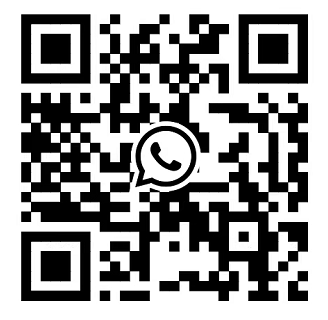How to optimize the power consumption of the PowerEdge R660?
Optimizing the power consumption of the Dell PowerEdge R660 involves a strategic combination of hardware configuration, firmware settings, and workload management.
Below is a structured, technical guide to maximize energy efficiency while maintaining performance:
1. Hardware Configuration Tuning
Select High-Efficiency Power Supplies (PSUs)
Equip the R660 with Titanium-rated PSUs (700W–1800W) instead of lower-efficiency options. Titanium PSUs achieve up to 96% efficiency at typical loads (50–75% utilization), reducing energy waste compared to Platinum (94%) or Gold (92%) alternatives .
Avoid over-provisioning PSUs: Use a 1+1 redundant configuration only when necessary; a single PSU suffices for non-critical workloads to minimize idle power loss.
Optimize Storage and Memory
Choose NVMe SSDs over SAS/SATA HDDs: NVMe drives consume 30–50% less power than spinning disks and support low-power states (e.g., HIPM/DIPM) via the OS .
Use DDR5 memory with power-saving features: Enable "Memory Power Management" in BIOS to activate self-refresh modes during idle periods, cutting memory power by ~60% compared to DDR4 .
Avoid over-populating DIMMs: Match memory capacity to workload needs (e.g., 128GB for virtualization vs. 256GB for databases) to reduce unnecessary power draw.
2. BIOS-Level Power Optimization
Access BIOS by pressing F2 during boot, then navigate to Power Management for these key settings:
Processor Power States
Enable C-states (C0 to C6): Allows CPU cores to enter low-power idle states. Set to "Autonomous" for hardware-controlled transitions, or "OS Controlled" for finer OS-level management.
Activate Energy-Efficient Turbo (EET): Balances peak performance with power by limiting turbo frequency on lightly loaded cores, reducing power jitter by ~20% .
Set Power Capping: Define a maximum CPU power limit (e.g., 200W for dual Xeon Gold 6448Y) to prevent overconsumption during spikes.
PCIe and I/O Power Gating
Enable ASPM (Active State Power Management) for PCIe slots: Sets unused cards (e.g., HBAs, GPUs) to low-power modes, saving ~5W per slot .
Disable unused peripherals: Turn off legacy ports (USB, VGA) and unused RAID controllers via "Integrated Devices" to eliminate idle power draw.
System Profile
Select "Performance Per Watt (DAPC)": Dell’s Advanced Power Control dynamically adjusts bus speeds and core activity to maximize efficiency for mixed workloads.
For idle-heavy systems, use "Efficiency – Favor Power" to prioritize low-power states over peak performance (reduces power by 12–18% with minimal latency impact) .
3. Intelligent Cooling Management
Leverage Smart Flow Technology
The R660’s optimized airflow (centralized inlets, T-shaped motherboard) reduces fan workload. Ensure air filters are clean to maintain airflow efficiency and avoid unnecessary fan speed increases.
Adjust Fan Profiles via iDRAC
In iDRAC9 (Web UI: Configuration > Hardware Settings > Cooling), select "Minimum Power (Performance Per Watt Optimized)". This lowers fan speeds during low/medium loads, cutting fan power by up to 50% .
For data centers with controlled ambient temperatures (18–22°C), raise temperature thresholds slightly (e.g., from 35°C to 40°C) to reduce fan activity without overheating risk.
Consider Liquid Cooling
For high-density configurations (e.g., 2x CPUs + 24x NVMe), optional cold-plate liquid cooling improves thermal efficiency by 25–30% compared to air cooling, reducing fan power and enabling lower CPU voltages .
4. Software and Workload Optimization
Virtualization and Consolidation
Use hypervisors (VMware vSphere, Hyper-V) to consolidate workloads. A fully utilized server (70–80% CPU) is far more efficient than multiple underutilized servers. Tools like Dell OpenManage Virtualization Manager help right-size VMs to avoid resource bloat.
OS-Level Power Policies
On Windows: Set "Power Plan" to "Balanced" or "Power Saver" (for non-critical systems) to enable OS-controlled CPU throttling.
On Linux: Use cpupower to enforce energy-efficient governors (e.g., powersave instead of performance) and configure intel_pstate for dynamic frequency scaling.
Batch Processing and Scheduling
Run CPU-intensive tasks (e.g., backups, analytics) during off-peak hours when cooling is more efficient. Use tools like cron (Linux) or Task Scheduler (Windows) to idle resources overnight.
5. Monitoring and Governance with iDRAC/OME
Real-Time Power Tracking
Use iDRAC9’s Power Monitoring dashboard to track wattage, voltage, and efficiency metrics. Set alerts for abnormal consumption (e.g., sudden spikes indicating misconfigured hardware).
Cluster-Level Optimization with OME Power Manager
Dell OpenManage Enterprise (OME) Power Manager analyzes power usage across server groups, identifies inefficient nodes, and enforces power caps. For example, it can automatically throttle non-critical VMs during peak hours to reduce cluster power by 25% .
Trend Analysis
Generate monthly reports to correlate workloads with power usage. Identify patterns (e.g., "database servers consume 40% more power on weekends") and adjust resource allocation accordingly.
Real-World Impact
Implementing these steps typically reduces R660 power consumption by 15–30% depending on workload. For a 24/7 data center with 50 R660 servers, this translates to ~120,000 kWh saved annually—equivalent to $15,000+ in energy costs (at $0.12/kWh) and a 60-ton reduction in carbon emissions.
By balancing hardware tuning, firmware settings, and workload discipline, the R660 can deliver class-leading efficiency without sacrificing performance.