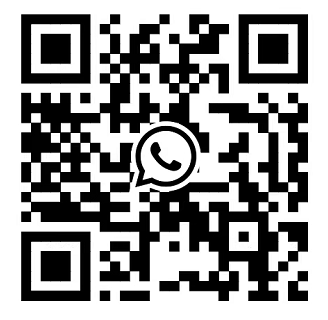How can I install OMSA on a PowerEdge R660?
What is OMSA?
OMSA is short for Dell OpenManage Server Administrator, it is a comprehensive hardware management tool designed specifically for Dell PowerEdge servers (like your R660). It provides in-depth monitoring, configuration, and troubleshooting capabilities for server hardware components, allowing administrators to manage and maintain servers efficiently.
How to install OMSA?
Installing OMSA on a PowerEdge R660 depends on the operating system running on the server. Below are step-by-step guides for the most common OS environments.
Before installations
1, Ensure the server has internet access (to download packages) or have the OMSA installation files locally.
2, Verify your OS is supported (check Dell’s compatibility matrix for OMSA versions).
3, For Linux, have root privileges; for Windows, use an account with administrative rights.
Installing OMSA on Windows Server
Download the OMSA installer
Go to the Dell Support Portal, search for your PowerEdge R660 model, and navigate to the "Drivers & Downloads" section. Filter by your Windows Server version (e.g., 2022, 2019) and download the "Dell OpenManage Server Administrator" package (typically an .exe file).
Run the installer
i) Double-click the downloaded .exe file.
ii) Select "Install" when prompted.
iii) Choose the installation type:
Typical: Installs core components (web interface, CLI, and services).
Custom: Allows selecting specific features (e.g., only CLI tools).
Complete the installation
Follow the on-screen prompts. The installer will automatically configure services (e.g., dellsrv).
Verify installation
Open a web browser and navigate to https://localhost:1311 (or https://<server-IP>:1311 from another device).
Log in with your Windows admin credentials. You should see the OMSA dashboard.
Installing OMSA on Linux (RHEL/CentOS/Ubuntu)
For RHEL/CentOS
Add the Dell Repository
Run these commands as root to add the Dell OpenManage repository:
# For RHEL 8/CentOS 8
curl -O https://linux.dell.com/repo/hardware/latest/dell-system-update.repo
mv dell-system-update.repo /etc/yum.repos.d/
# Clean and update repositories
dnf clean all
dnf update -y
Install OMSA
dnf install srvadmin-all -y
This installs all OMSA components (web server, CLI, and management services).
Start and enable OMSA services
/opt/dell/srvadmin/sbin/srvadmin-services.sh start
/opt/dell/srvadmin/sbin/srvadmin-services.sh enable
Verify installation
Check service status:
/opt/dell/srvadmin/sbin/srvadmin-services.sh status
Access the web interface: https://<server-IP>:1311
Use CLI tools (e.g., omreport chassis to view hardware info).
For Ubuntu Server
Add the Dell Repository
Run as root:
# Add Dell GPG key
wget -q -O - https://linux.dell.com/repo/pgp_pubkeys/0x1285491434D8786F.asc | apt-key add -
# Add the repository
echo "deb http://linux.dell.com/repo/community/openmanage/10500/focal focal main" > /etc/apt/sources.list.d/dell-openmanage.list
# Update packages
apt update -y
Install OMSA
apt install srvadmin-all -y
Start and enable services
/opt/dell/srvadmin/sbin/srvadmin-services.sh start
/opt/dell/srvadmin/sbin/srvadmin-services.sh enable
Verify
Same as RHEL/CentOS: Check services and access the web interface.
Installing OMSA on VMware ESXi
Download the OMSA VIB package
From the Dell Support Portal, download the OMSA VIB for your ESXi version (e.g., 7.0, 8.0).
Upload the VIB to ESXi
Use SCP or the ESXi host client to transfer the .vib file to a temporary directory (e.g., /tmp).
Install via ESXi Shell
Enable SSH on ESXi, then connect via SSH and run:
esxcli software vib install -v /tmp/OM-SrvAdmin-Dell-Web-<version>.vib --no-sig-check
Reboot the ESXi host.
Verify
Access OMSA via the web interface: https://<esxi-host-IP>:1311
Once installed, OMSA provides comprehensive hardware monitoring and management capabilities for your PowerEdge R660.