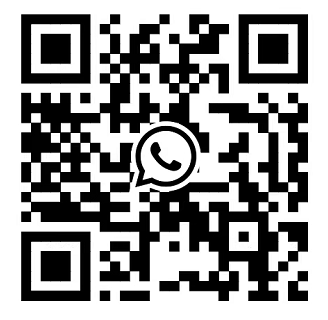Front view of the system of Dell EMC PowerEdge T350
In order to enhance customers' understanding of Dell EMC PowerEdge T350, we have published a series of articles, in this article, we will introduce the Left control panel view of Dell EMC PowerEdge T350 to you in the form of tables.
The Dell PowerEdge T350, powered by Intel® Xeon® E-2300 processors, delivers increased performance and is designed for productivity and data-intensive applications. It supports 3200 MT/s DDR4 speeds and 32 GB UDIMMs, up to 128 GB for memory-intensive workloads. In addition, to address substantial throughput improvements, the PowerEdge T350 supports PCIe Gen 4 and offers enhanced thermal efficiency to support increasing power and thermal requirements. With a smaller chassis design that reduces the size by 37% without losing any features or performance, the PowerEdge T350 is ideal for use inside or outside the data center. The PowerEdge T350 addresses business critical workloads including database management, as well as cloud infrastructure needs and point of sale transactions.
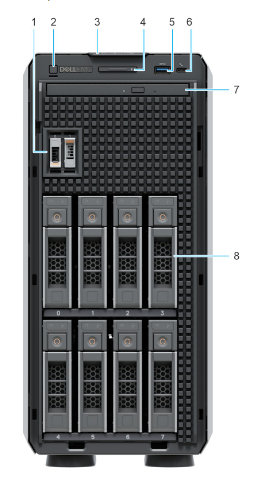
Table 1. Features available on the front of the system
| ITEM | PORTS, PANELS, AND SLOTS | ICON | DESCRIPTION |
| 1 | BOSS S2 module (optional) | N/A | This slot supports BOSS S2 module. |
| 2 | Power button |  |
Indicates if the system is powered on or off. Press the power button to manually power on or off the system. |
| 3 | Information tag | N/A | The Information tag is a slide-out label panel that contains system information such as Service Tag, NIC, MAC address, and so on. If you have opted for the secure default access to iDRAC, the Information tag will also contain the iDRAC secure default password. |
| 4 | System health and ID indicator |  |
Indicates the system health. For more information, see the System health and system ID indicator codes section. |
| 5 | USB 3.0 port | The USB ports are 9-pin, 3.0-compliant. These ports enable you to connect USB devices to the system. | |
| 6 | iDRAC Direct port (Micro-AB USB) |  |
The iDRAC Direct port is micro USB 2.0-compliant. This port enables you to access the iDRAC Direct features. |
| 7 | Optical drive (optional) | N/A | Enables you to retrieve and store data on optical discs such as compact discs (CD) and digital versatile discs (DVD). For more information, see the Technical specifications section. |
| 8 | Drives (8) | N/A | Enable you to install drives that are supported on your system. For more information about drives, see the Technical specifications section. |
Figure 2. Front view of 4 x 3.5-inch drive system
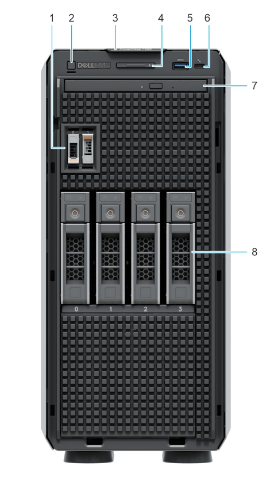
| ITEM | PORTS, PANELS, AND SLOTS | ICON | DESCRIPTION |
|---|---|---|---|
| 1 | BOSS S2 module (optional) | N/A | This slot supports BOSS S2 module. |
| 2 | Power button |  |
Indicates if the system is powered on or off. Press the power button to manually power on or off the system. |
| 3 | Information tag | N/A | The Information tag is a slide-out label panel that contains system information such as Service Tag, NIC, MAC address, and so on. If you have opted for the secure default access to iDRAC, the Information tag will also contain the iDRAC secure default password. |
| 4 | System health and ID indicator |  |
Indicates the system health. For more information, see the System health and system ID indicator codes section. |
| 5 | USB 3.0 port | The USB ports are 9-pin, 3.0-compliant. These ports enable you to connect USB devices to the system. | |
| 6 | iDRAC Direct port (Micro-AB USB) |  |
The iDRAC Direct port is micro USB 2.0-compliant. This port enables you to access the iDRAC Direct features. |
| 7 | Optical drive (optional) | N/A | Enables you to retrieve and store data on optical discs such as compact discs (CD) and digital versatile discs (DVD). F |
| 8 | Drives (4) | N/A | Enable you to install drives that are supported on your system. |