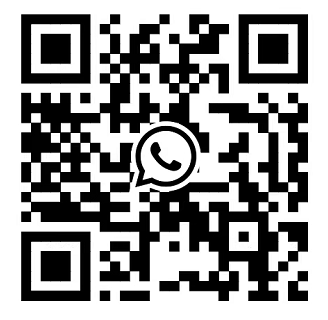Control panel view of Dell EMC PowerEdge R760
2023-05-05
We will provide you with the control panel view of the Dell EMC PowerEdge R760 in different inches, in addition,we detail the ports, panels and jacks in table form. After reading this article,you will have a whole hearted understanding of the Dell EMC PowerEdge R760.
Left control panel view
Figure 1. Left control panel

Table 1. Left control panel
| ITEM | INDICATOR, BUTTON, OR CONNECTOR | ICON | DESCRIPTION |
| 1 | Status LED indicators | Indicates the status of the system. | |
| 2 | System health and system ID | Indicates the system health. |
Figure 2. Left control panel with optional iDRAC Quick Sync 2 indicator
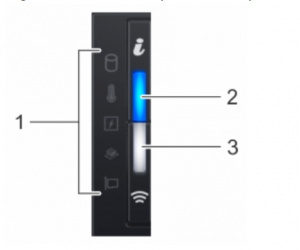
Table 2. Left control panel with optional iDRAC Quick Sync 2 indicator
| ITEM | INDICATOR, BUTTON, OR CONNECTOR | ICON | DESCRIPTION |
| 1 | Status LED indicators | Indicates the status of the system. | |
| 2 | System health and system ID indicator |  |
Indicates the system health. |
| 3 | iDRAC Quick Sync 2 wireless indicator (optional) |  |
Indicates if the iDRAC Quick Sync 2 wireless option is activated. The Quick Sync 2 feature allows management of the system using mobile devices. This feature aggregates hardware/firmware inventory and various system level diagnostic/error information that can be used in troubleshooting the system. You can access system inventory, Dell Lifecycle Controller logs or system logs, system health status, and also configure iDRAC, BIOS, and networking parameters. You can also launch the virtual Keyboard, Video, and Mouse (KVM) viewer and virtual Kernel-based Virtual Machine (KVM), on a supported mobile device. |
Right control panel view
Figure 1. Right control panel

Table 1. Right control panel
| ITEM | INDICATOR OR BUTTON | ICON | DESCRIPTION |
| 1 | Power button |  |
Indicates if the system is powered on or off. Press the power button to manually power on or off the system. |
| 2 | USB 2.0 port |  |
The USB port is 4-pin, 2.0-compliant. This port enables you to connect USB devices to the system. |
| 3 | iDRAC Direct (Micro-AB USB) port |  |
The iDRAC Direct (Micro-AB USB) port enables you to access the iDRAC direct Micro-AB USB features. |
| 4 | VGA port |  |
Enables you to connect a display device to the system. |